Here you can download the latest version of the program
- After clicking on the link above the file download dialog appears. Click on Run (Ausführen).
-
Then the download starts.
-
Because ROTAIR doesn't use a certificate, you need to make an additional click on Run (Ausführen).
-
The installation routine now has determined the necessary program components.
-
After the program components have been identified, the installation must be started by clicking Install.
-
Then the installation will start.
-
After the installation is completed successfully, the program is started and displays first the ROTAIR splash screen.
-
In the following dialog you can decide if you want to work with the demo account or if you want to create you own account.
- If you click No (Nein), you can work with the demo account. Here you have the same features as with your own account, with the only difference that other users can also work with it and your data can be overwritten. If you opt for the creation of a separate account, click the Yes (Ja). Then the following dialog will appear on which you can enter data for your own account.
- After the account was successfully created the following confirmation dialog will be shown. All information will be sent to you by mail to the address you entered. The program will use the generated password automaticly without entering it manual. We strongly recommend you that you keep the mail with the login data and password in a safe place.








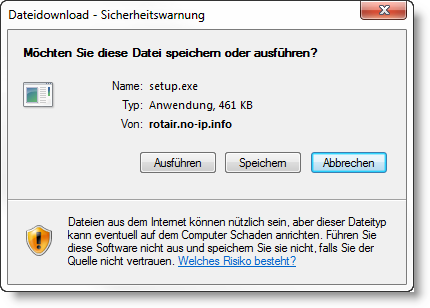
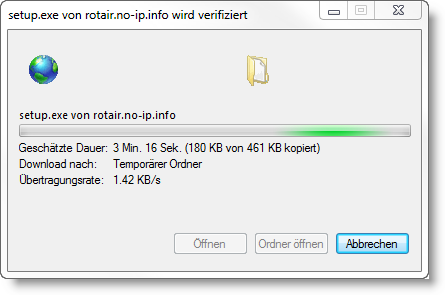
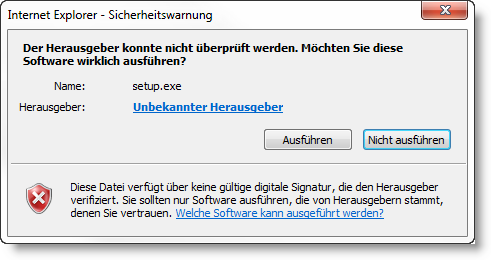
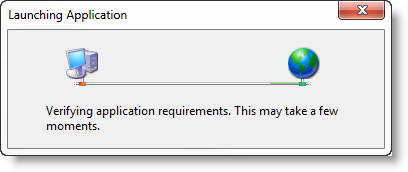
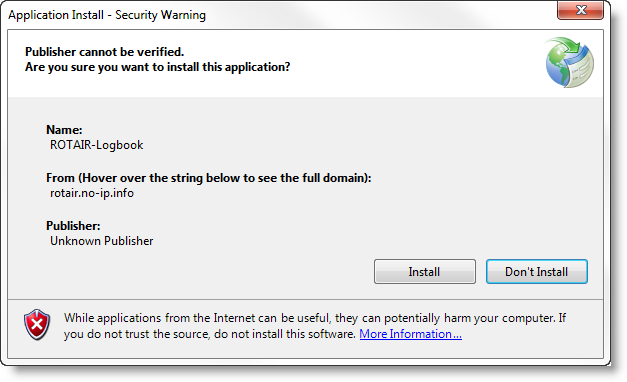
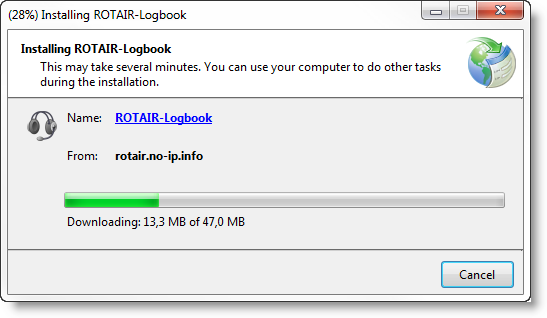

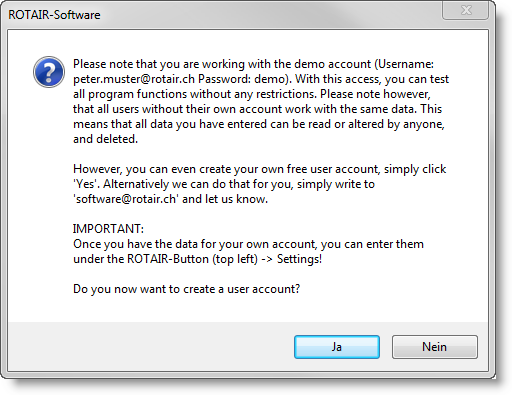
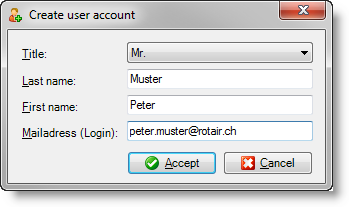
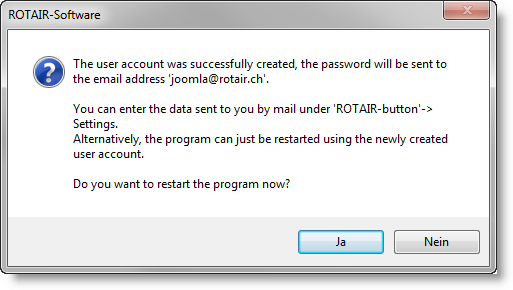
Newsletter